Page Contents
Why is there no prompt to enter the pairing code?
Why does the MP200 say "Unknown Pairing Code"?
Why does the payment screen say "Terminal is offline"?
Why am I getting a "Key Check Fail" error?
Why is There No Prompt to Enter the Pairing Code? |
- The terminal may still be paired using a previously generated pairing code.
Why Does the MP200 Say "Unknown Pairing Code?" |
If you encounter the following error, verify the terminal is in production mode using the instructions below.
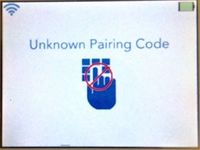
- Press the Cancel key on 'Unknown Pairing Code' screen
- Press and hold the Down/WiFi key to access the Main Menu
- Press 1 for Settings
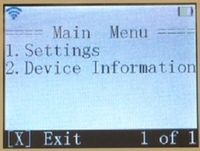
- Press 4 for Mode Select
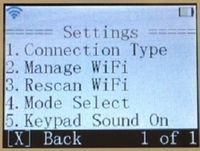
- Press 1 to enable Production Mode (the mode for running live transactions)
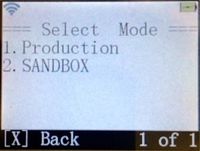
Why Does the Payment Screen say "Terminal is Offline?" |
There are a few potential causes for this error message:
- Switching to a browser that has already been paired to the MP200 previously with a different pairing code.
- Unpairing the terminal on the device itself (Main Menu>Settings>Down arrow>Unpair Device) without unpairing in the payment plug-in.
- The terminal shows “connecting to servers” when the Chip button is clicked
- The terminal is showing the "Enter pairing code" screen when chip is clicked (when the payment plug-in is already paired from previous session).
To fix the issue:
Allow the MP200 to finish connecting to the servers. Once connected, the 'Welcome' screen will be displayed.
Unpair the terminal in the payment plug-in:
- In the payment plug-in: Click the unpair button pictured here:
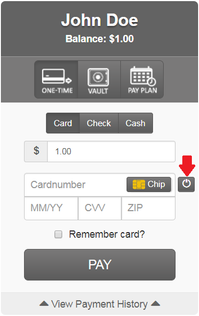
If the MP200 does not show the "Enter Pairing Code" screen after completing the step above, unpair the MP200 manually:
- Press and hold the Down key until it beeps
- On the Main Menu, press 1 for Settings
- Press the Down key once
- Press 1 to Unpair Device
- Press Enter to Unpair
- Press the Cancel key to exit the menus back to the Welcome screen
- The “Enter Pairing Code” screen will again be shown
Pair the terminal by clicking the Chip button in the payment plug-in to generate the pairing code: MP200 - Setup and User Guide
The MP200 Seems to be Stuck on the "Connecting to Servers" screen. What Does This Mean and How Do I Fix It? |
In order to run transactions, the MP200 will need to connect to the servers. This connection should take between 3-20 seconds and happens whenever the MP200:
- is booted up (after being connected to the WiFi network)
- is awakened from sleep mode
- automatically runs configuration updates (may show "connecting to servers" screen multiple times during the update)
- is connected to a different network
If the "Connecting to servers" message persists for more than a couple minutes, restart the MP200 by holding down the power key to turn it off and to turn it back on.
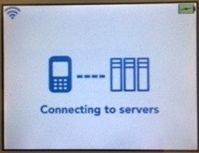
Why Am I Getting a "Key Check Fail" Error? |
If you encounter the following error(s) when inputting the pairing code on the terminal, ensure that the terminal is in Production mode, not Sandbox mode.
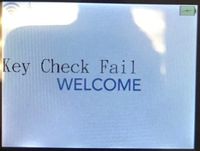
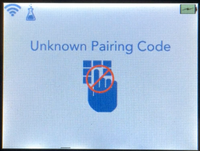
To enable Production mode, do the following:
- Press and hold the Down key until it beeps
- On the Main Menu, press 1 for Settings
- Press 4 for Mode Select
- Press 1 for Production
Production Mode enabled:
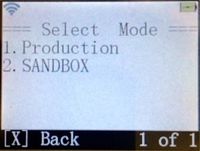
Sandbox Mode enabled (notice the flask symbol in the upper left corner):
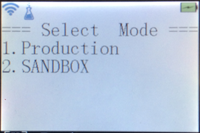
Article ID: 36000132915
